The Grid Rows Settings dialog and the Column Rows Settings dialog exposes various formatting functions that enable users to customize formatting of grid rows and grid columns respectively. From the Rows or Columns window, font type, size, color, emphasis, and alignment may be changed. From the Rows Level or Columns Level window, background color and foreground color and emphasis may be changed by level or by selection.
Grid Rows Settings Dialog
From the Component ribbon, open the Rows drop-down and click "More". The Grid Rows Settings dialog will open at the Rows window, where the row header text can be customized.
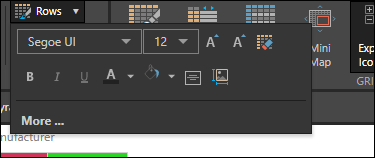
Rows
Changes made to the text (foreground) from the Rows window will affect all row levels, unless a row selection was made. If a row selection is made, then changes made from the Rows window are contextual. To learn more about contextual formatting, click here.

Rows Level
From the Rows Level window, background color and foreground color and emphasis may be customized based on the row level. The row level refers to the number of hierarchies placed on rows in the grid. For example, if the query contains three hierarchies in the Rows drop zone, then there are three row levels, starting from the left hand side of the grid. The left-most hierarchy (which is also the first hierarchy in the Rows drop zone) is Level 1; the next hierarchy is Level 2, followed by Level 3, and so on.
By default, the level background and foreground are determined by the given theme. However, the level formatting can be customized for the current query from the Rows Level window. Simply make the required changes to the relevant levels and click OK; all headers in the corresponding row level in the grid will be changed accordingly. The Rows Level window enables users to change up to 12 row levels.
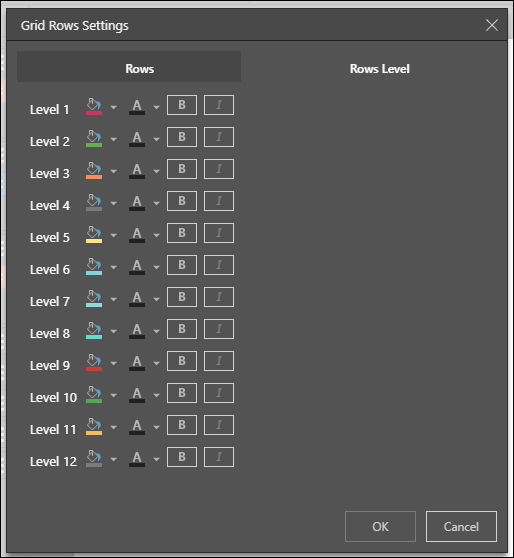
Grid Columns Settings Dialog
From the Component ribbon, open the Columns drop-down and click "More". The Grid Columns Settings dialog will open at the Columns window, where users may customize the text for column headers.
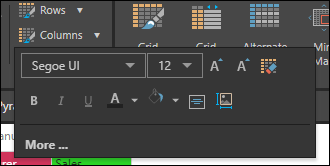
Columns
As with rows, the Grid Columns Settings dialog will open at the Columns window, where the foreground can be customized.
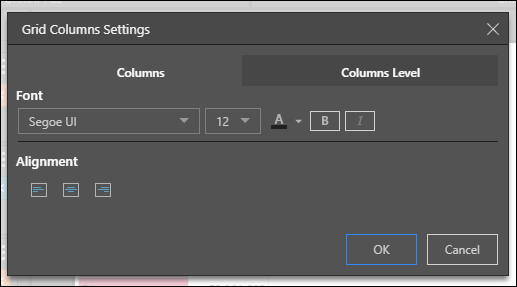
Columns Level
From the Columns Level window, customize the background and foreground based on column level. Column levels refer to the number of columns in the query; if 4 hierarchies were added to the Column drop zone, the query contains 4 column levels. Column levels are counted from top to bottom, so that top-most column hierarchy is Level 1, the second is Level 2, and so on. The Columns Level window supports changes for up to 8 column levels.

Readability
It's important to be aware that come color selections may be affected by Pyramid's readability logic, which is designed to inhibit the selection of similar background and foreground colors, which could cause difficulty in reading the visualization. The readability threshold may be changed or disabled if required. Click here to learn more about readability.